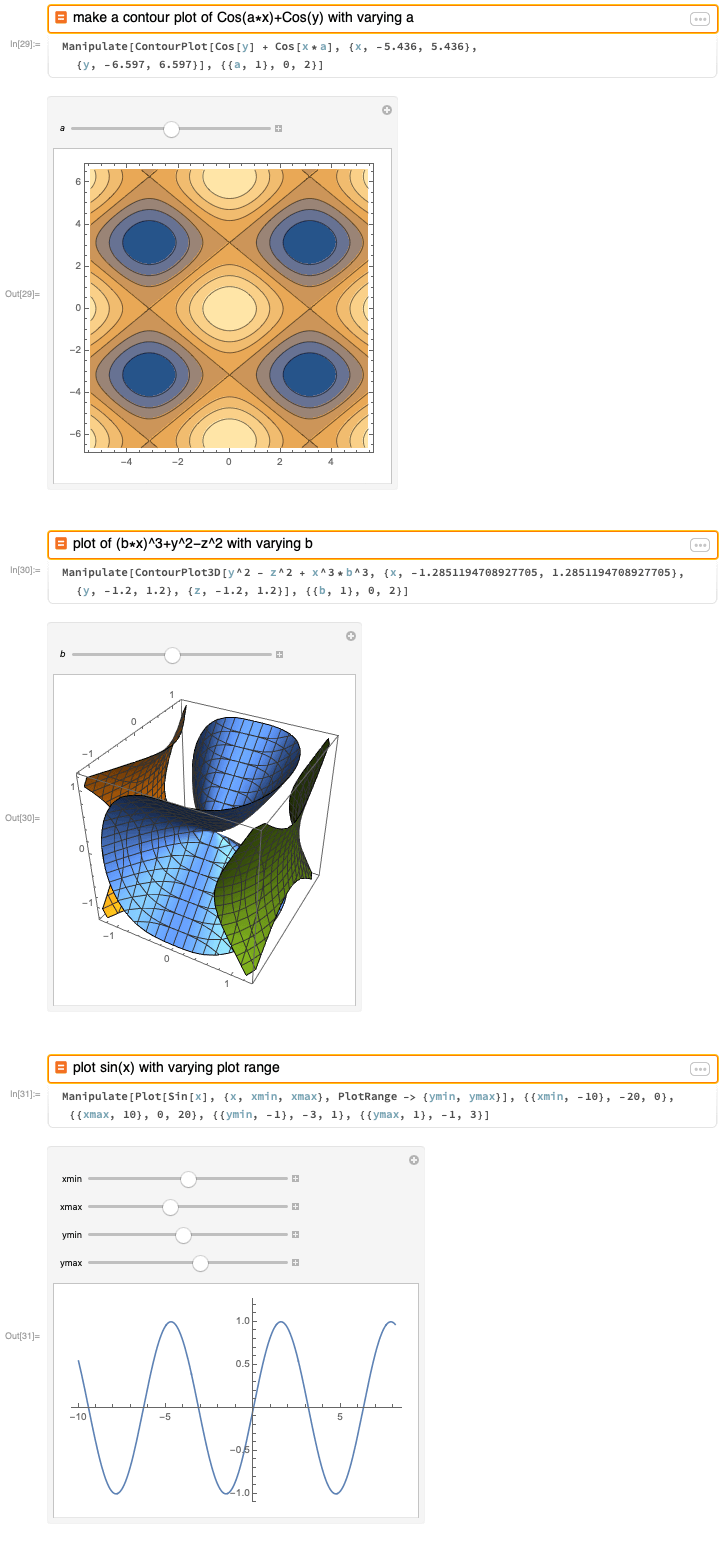Quick Help
Overview
Entering Input
Start typing in a blank notebook to generate a new input cell:

You can evaluate input by pressing ENTER (RET) within the cell, or by clicking the ![]() button:
button:

Standard Usage
Just like on Wolfram|Alpha, you can write your input in conversational English:

You can add details and assumptions to your query, such as telling the system to use real numbers only:

Unlike at Wolfram|Alpha, the natural language input cell supports multiline inputs by holding SHIFT while pressing ENTER (RET). This allows for a convenient way to specify, for example, a matrix:
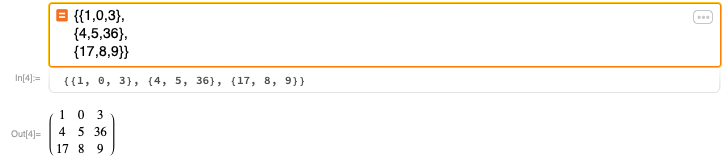
To explore an area of interest in depth, you can easily query for examples:
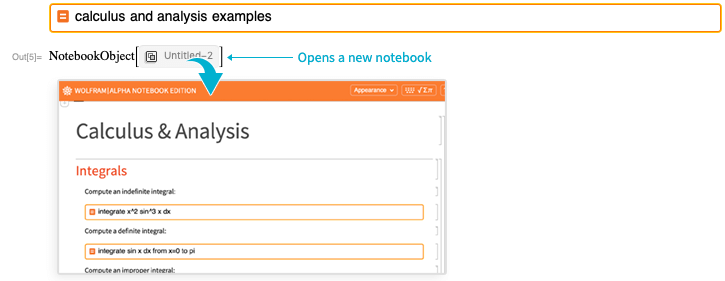
Wolfram Language Syntax
As a hybrid between Mathematica and Wolfram|Alpha, Wolfram|Alpha Notebook Edition also supports parsing of proper Wolfram Language syntax:
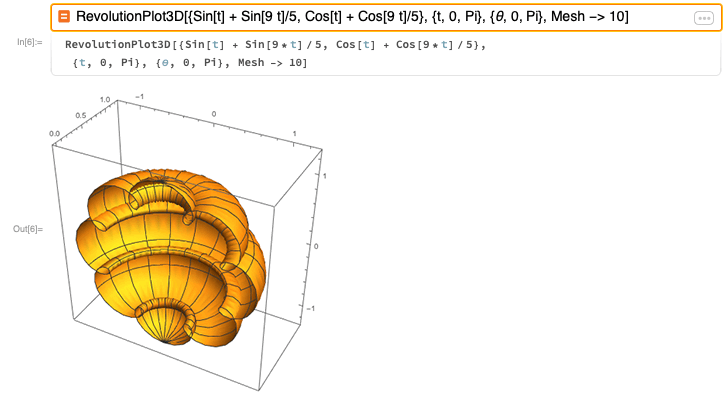
Wolfram Predictive Interface
Related Computations
Wolfram|Alpha Notebook Edition expands the scope of the Wolfram Predictive Interface. The new Input Suggestions Bar provides quick access to a number of computations related to your input via the ![]() menu:
menu:
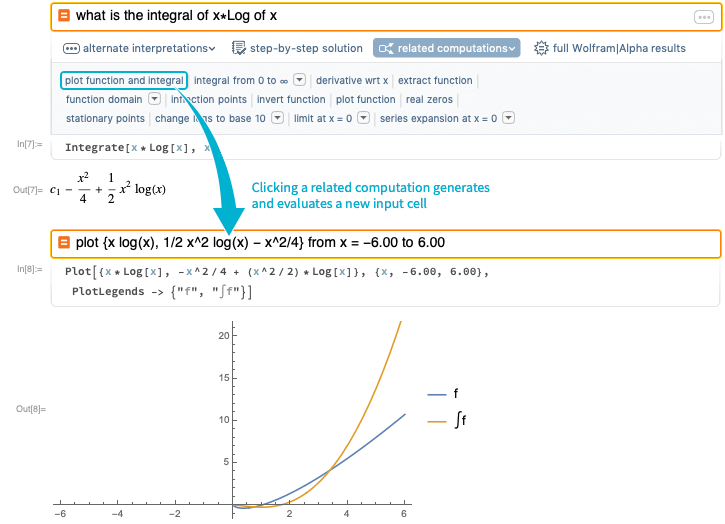
Alternate Interpretations
It also provides control over input assumptions via the ![]() menu:
menu:
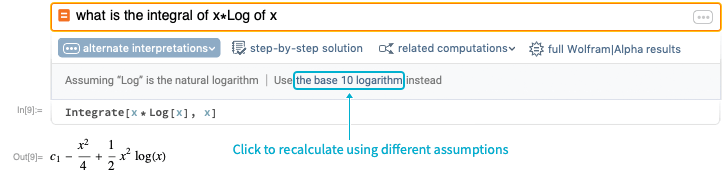
Step-by-Step Solutions
Click the ![]() button to show the solution steps for a given problem:
button to show the solution steps for a given problem:
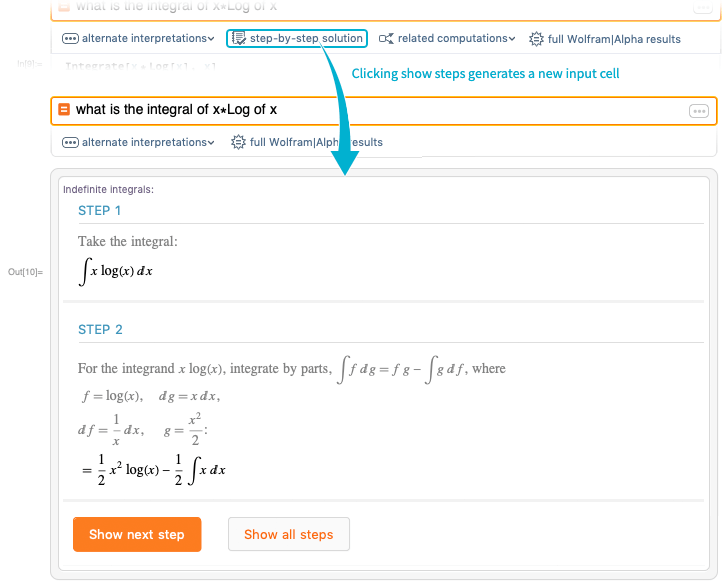
Full Results
Clicking the ![]() button gives the full collection of pods returned by Wolfram|Alpha:
button gives the full collection of pods returned by Wolfram|Alpha:
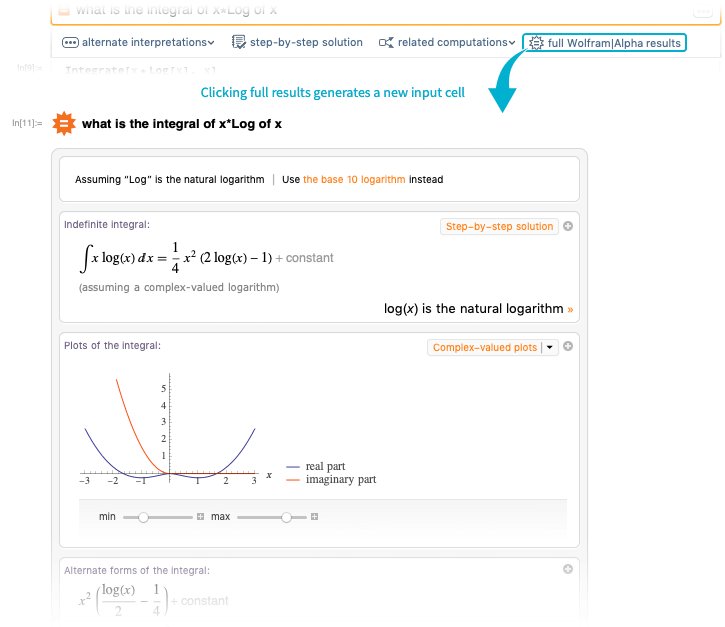
Output Suggestions
As in standard Mathematica notebooks, the Suggestions Bar provides additional suggestions based on the most recent output:
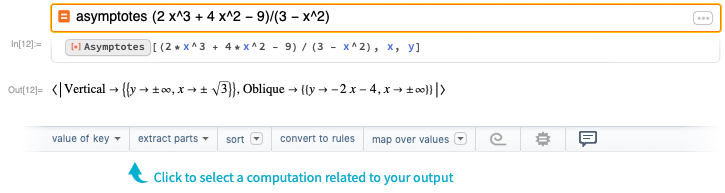
Wolfram|Alpha Notebook Edition Toolbar
Special Characters
The orange toolbar at the top of each notebook contains some additional options for customizing input and output. Click the ![]() button in the top-right corner for convenient input of special characters:
button in the top-right corner for convenient input of special characters:
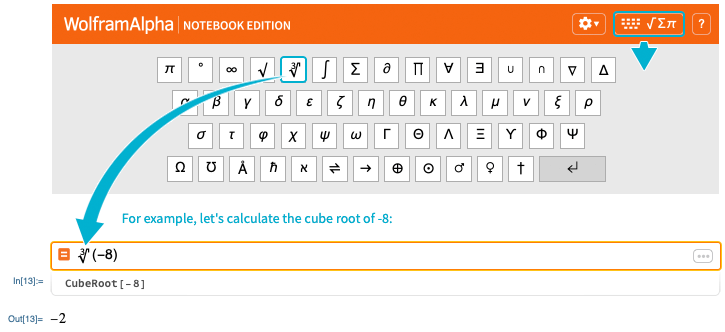
Output Type
Clicking the ![]() icon provides options to customize your notebook content, such as switching default output styles between TraditionalForm (classic textbook/journal typesetting) and StandardForm (standard Wolfram Language formatting):
icon provides options to customize your notebook content, such as switching default output styles between TraditionalForm (classic textbook/journal typesetting) and StandardForm (standard Wolfram Language formatting):
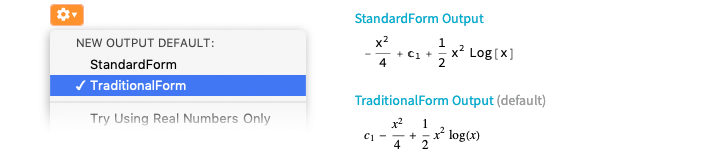
Show/Hide Notebook Content
You can also choose to hide query details or Wolfram Language inputs for a cleaner workspace:
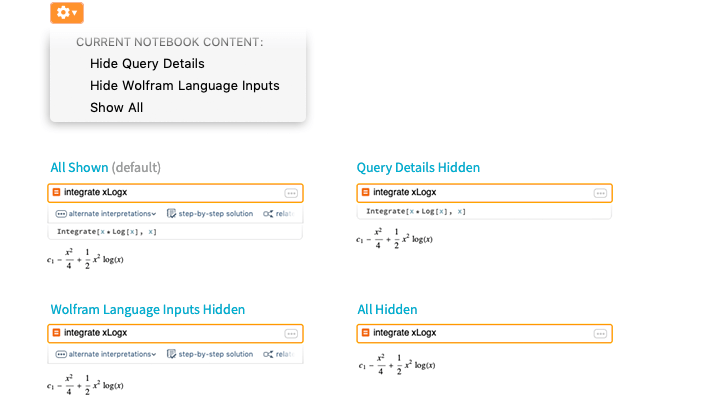
Use Real Numbers Only
You can also set your computations to use real numbers only (as opposed to complex numbers) by default:
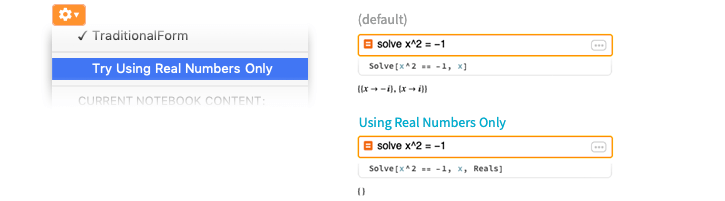
Creating a Homework Flow
Cell and Notebook Styles
Wolfram|Alpha Notebook Edition is the perfect tool to create a full assignment workflow. When creating a new cell, you can click the ![]() icon on the left for a selection of cell styles:
icon on the left for a selection of cell styles:
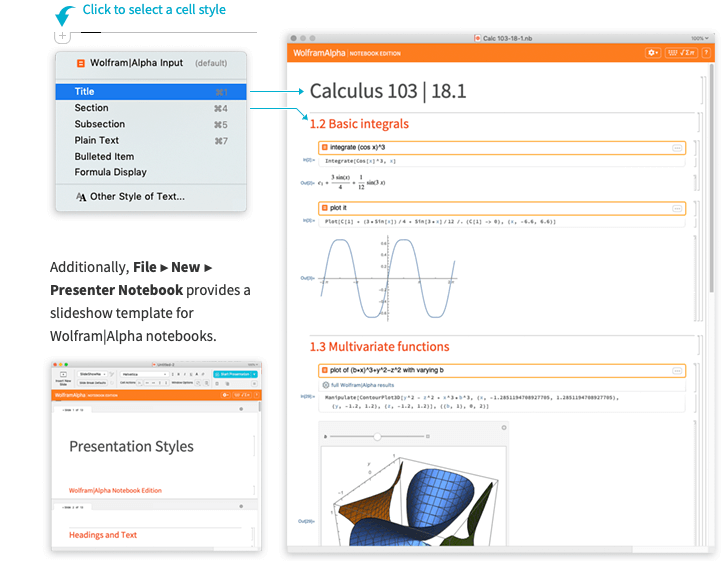
Building Up Computations
While computing on successive inputs is beyond the scope of Wolfram|Alpha, Wolfram|Alpha Notebook Edition lets you reference previous inputs to build a complete content stream. For example, you might want to calculate and visualize an integral:

Here is our matrix example from the previous input:
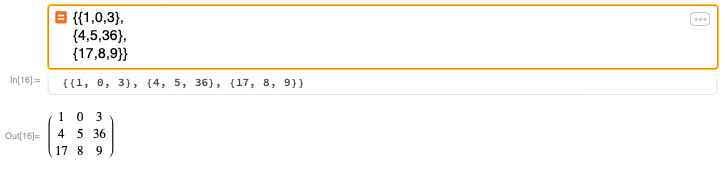
You can easily make further computations for its inverse, determinant and other results:
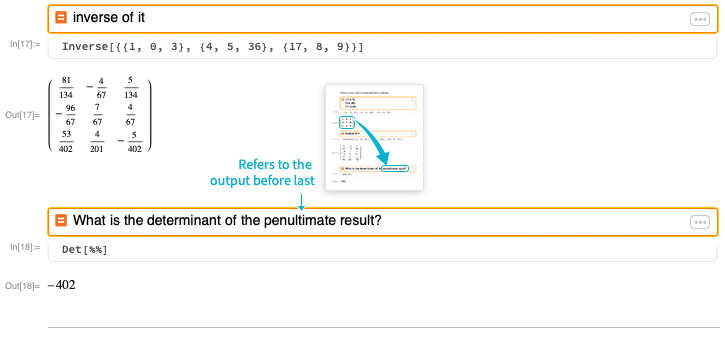
You can easily refer to previous results by referencing the output cell label
(e.g. output n, out n, result n or #n):
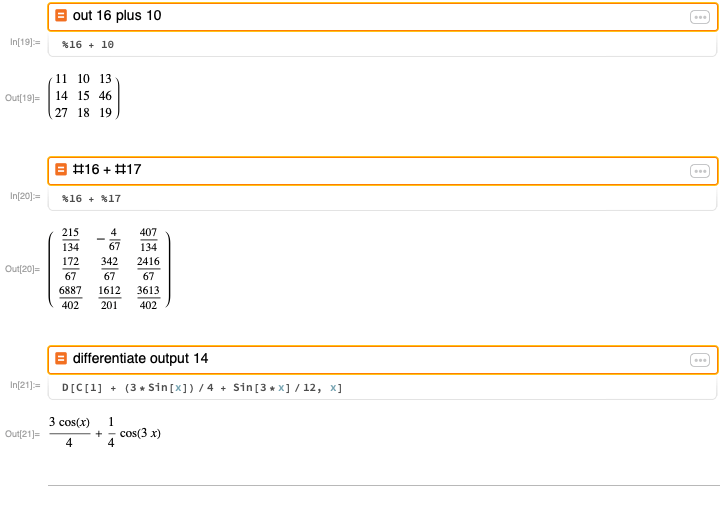
Wolfram|Alpha Notebook Edition allows for variable assignments and function definitions:
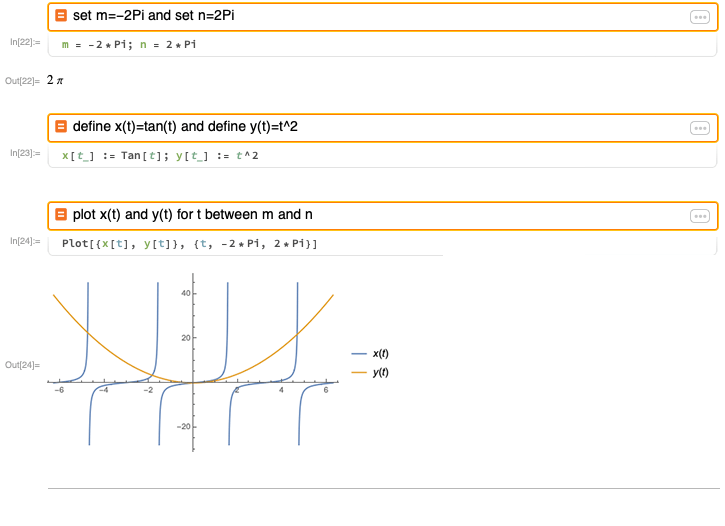
Assignments and definitions are expressed with syntax coloring; symbols shown in blue are undefined, whereas symbols shown in green are defined:
{x, y, z}
To clear variables or functions, use the "clear" keyword:

Interactive Output
Interactive step-by-step solutions are available through the Input Suggestions Bar or directly through natural language input with keywords such as "how" or "show steps":
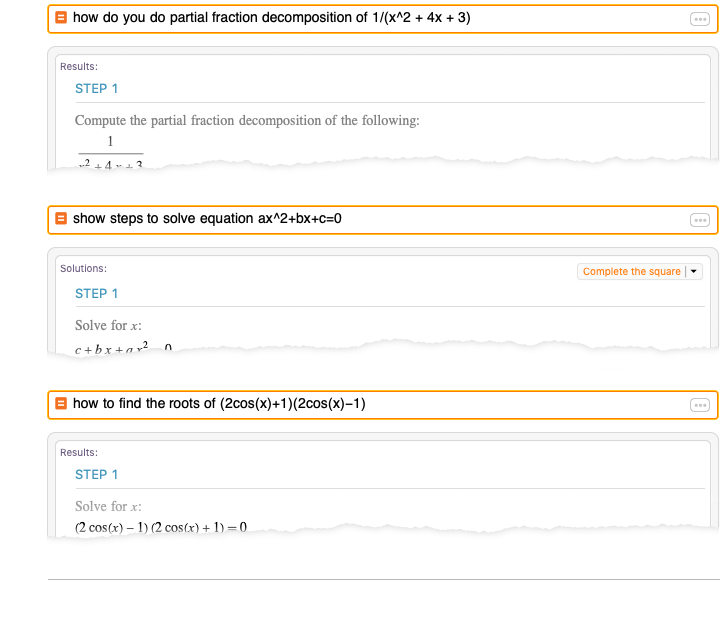
You can also get interactive output (Manipulate) to explore functions and their behavior in detail by specifying parameters to vary: