Wolfram Engine
A locally downloadable Wolfram Engine to put computational intelligence into your applications
Please download the Free Wolfram Engine for Developers from your computer.
The Wolfram Engine is available for installation through several popular package management tools.
macOS: Homebrew
$ brew install --cask wolfram-engineWindows: winget
$ winget install WolframEngineDocker »
$ docker pull wolframresearch/wolframengineThank You for Downloading the Wolfram Engine
If your download does not begin within a few seconds, please click here.
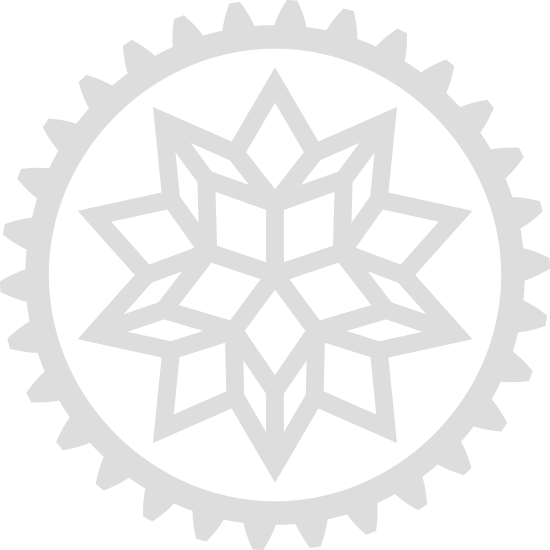
Next Step:
To get your free license, sign in and accept the terms of use.
If you do not have a Wolfram ID, you will be asked to create one. Please use your organizational email address, if you have one.
Wolfram Engine Community Edition is freely available for pre-production software development.
You can use this product to:
- Develop a product for yourself or your company
- Conduct personal projects at home, at school, at work
- Explore the Wolfram Language for future production projects
Additional licensing options:
Wolfram Engine licensing is included in the Wolfram Technology System for Education and other site licenses.
More about...
Wolfram Engine Community Edition includes a license for Wolfram Cloud Basic.
The Wolfram Engine automatically accesses the Wolfram Knowledgebase and downloads any resources it needs.
Usage Patterns
Command Line (WolframScript)
Use WolframScript to get your current geographical position (latitude and longitude):
$ wolframscript -code 'GeoPosition[Here]'
GeoPosition[{40.11, -88.24}]Use a high-level machine learning function to detect the sentiment of a piece of text:
$ wolframscript -code 'Classify[ "Sentiment", "The Wolfram Engine is really cool!" ]'
PositiveCalculate the sunrise time for a city, like Chicago or New Orleans:
$ wolframscript -function 'DateString[Sunrise[#], "Time"]&' -signature City -args "windy city"
6:05:14Script
Give an image URL, import it and identify the content of the image:
url = InputString["Give image url: "];
image = Import[url];
entity = ImageIdentify[image];
Print["This is a: ", entity["Name"]];$ ./image-identify.wls
Give image url: https://bengal-cat.jpgLanguage Integration: Python
Set up your Wolfram Language session:
>>> from wolframclient.evaluation import WolframLanguageSession
>>> from wolframclient.language import wl, wlexpr
>>> session = WolframLanguageSession()Evaluate any Wolfram Language code from Python:
>>> session.evaluate(wlexpr('Range[5]'))
[1, 2, 3, 4, 5]Immediately call all 6,000+ built-in Wolfram Language functions in Python:
>>> session.evaluate(wl.MinMax([1, -3, 0, 9, 5]))
[-3, 9]Language Integration: C++
Use the WSTP (Wolfram Symbolic Transfer Protocol) to call the Wolfram Engine from a C or C++ program:
#include "wstp.h"
/* Send an expression from C to the Wolfram Engine for evaluation */
void evaluate_expression(WSLINK lp)
{
WSPutFunction(lp, "EvaluatePacket", 1);
WSPutFunction(lp, "ToExpression", 1);
WSPutString(lp, (const char *)"3+4/Sqrt[19.2]");
WSEndPacket(lp);
}Interactive Access
Here is an example for how to use the Wolfram Engine interactively. You can type Wolfram Language commands after each In[] prompt, and outputs appear after the corresponding Out[] prompt:
$ wolframscript
Wolfram Language 12.0.0 Engine for Microsoft Windows (64-bit)
Copyright 1988-2019 Wolfram Research, Inc.
In[1]:= url = "https://wolfr.am/Cax0fT0X";
In[2]:= image = Import[url];
In[3]:= entity = ImageIdentify[image];
In[4]:= entity["Name"]
Out[4]:= Labrador retriever