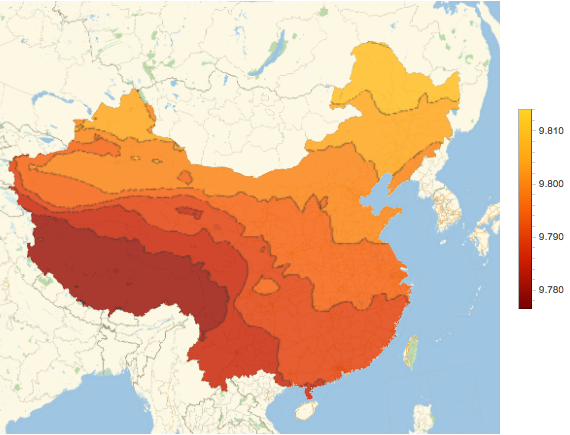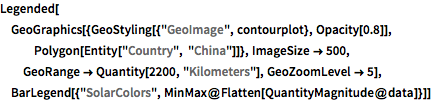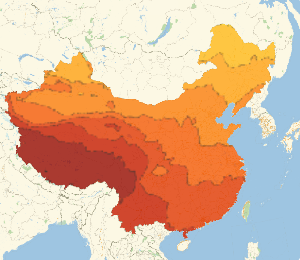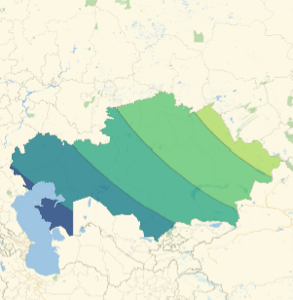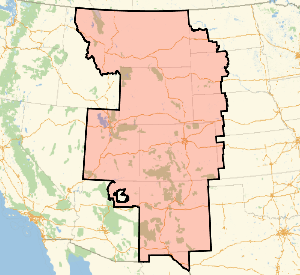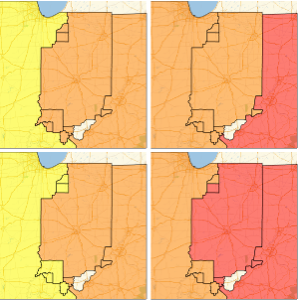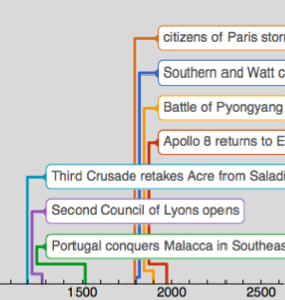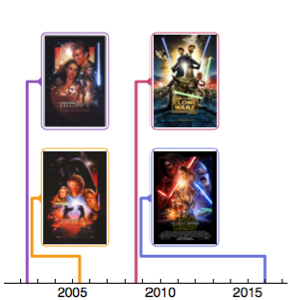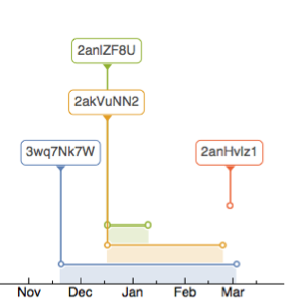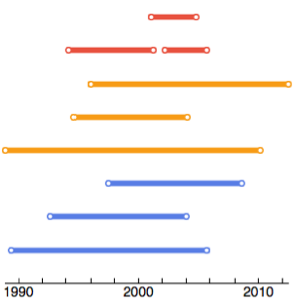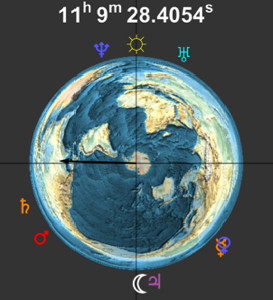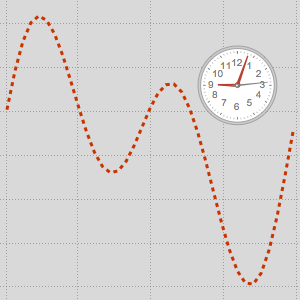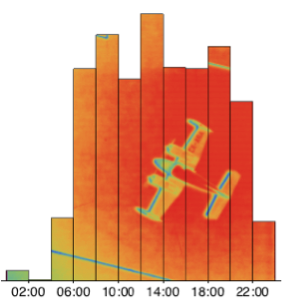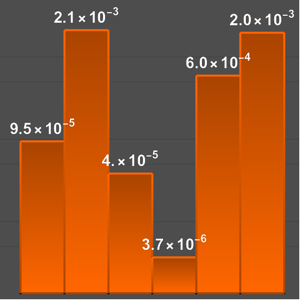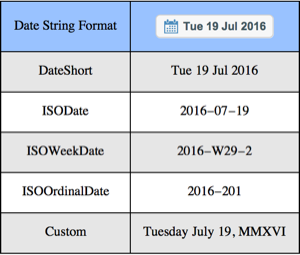数量配列
QuantityArrayは,Quantityオブジェクトの配列の効率的な保存と操作を可能にし,物理単位を持つデータの解析に理想的である.系を通しての積分を続けることで,いくつかの関数がQuantityArrayオブジェクトを理解し,返すようになった.
QuantityDistributionオブジェクトからサンプルを取る.
In[1]:=
RandomVariate[ParetoDistribution[Quantity[500., "USDollars"], 4], 300]Out[1]=
QuantityArrayオブジェクトはQuantity要素の正規配列と同じである.
In[2]:=
RandomVariate[ParetoDistribution[Quantity[500., "USDollars"], 4], 300];
Normal[Take[%, 10]]Out[2]=
高度データや磁場データのような地理データを計算あるいはダウンロードする.
In[3]:=
GeoElevationData[Entity["Country", "UnitedStates"]]Out[3]=
In[4]:=
GeomagneticModelData[
Entity["GeographicRegion", "Antarctica"], "Magnitude"]Out[4]=
経緯度角の配列を操作する.
In[5]:=
GeoElevationData[
Entity["Country", "UnitedStates"], "Undulation", GeoPosition]Out[5]=
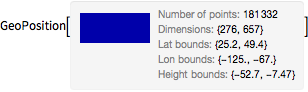
In[6]:=
GeoElevationData[
Entity["Country", "UnitedStates"], "Undulation", GeoPosition];
LatitudeLongitude[%]Out[6]=
中国の重力場についての垂直成分のデータ配列を取得する.
In[7]:=
data = GeogravityModelData[Entity["Country", "China"],
"DownComponent"]Out[7]=
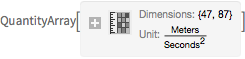
この地域の地球の重力場が標準の9.81 とどのように異なるかを調べる.
とどのように異なるかを調べる.
In[8]:=

contourplot =
ListContourPlot[data - Quantity[1, "StandardAccelerationOfGravity"],
Frame -> False, PlotRangePadding -> 0,
ColorFunction -> "SolarColors"]Out[8]=
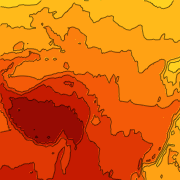
中国の地図に等高線プロットを重ねる.
完全なWolfram言語入力を表示する
Out[9]=