Example Images
Adding a New Record
This is a screen shot of BEST DB Editor in use while adding a new record to the HSQL database table SALESDETAILS.
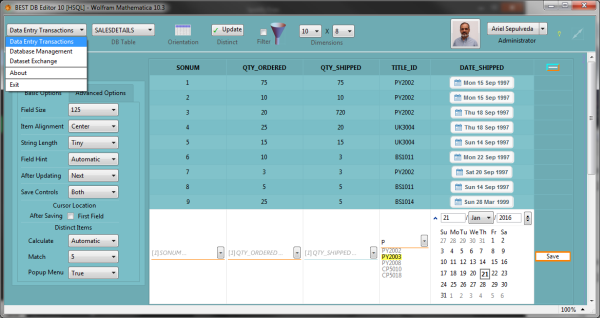
Editing a Table
This is a screen shot of BEST DB Editor editing the table EDITORS for which a TableTemplate has been designed by the user. Customization includes such changes as: putting required fields on the first line, adding an image, showing only the latest edited record, and relocating the Save button.
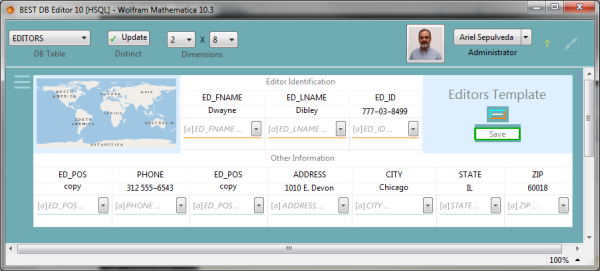
Table with Several Data Types
This is a screen shot of BEST DB Editor editing a table with a several data types: real and integer numbers, strings, dates, graphics, 3D graphics, images, 3D images, binary expressions, held expressions, and sound.
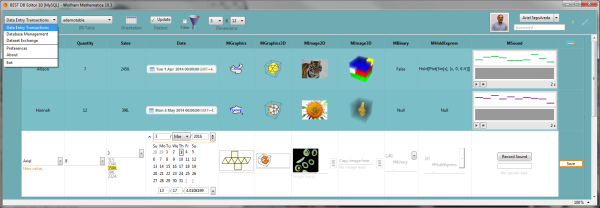
Export
To export data, select the database table, define a filter to extract data, and use the Save or Export menu options in the data viewer as shown below.
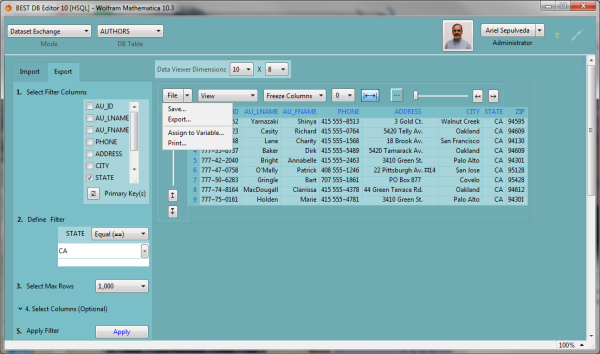
Working Session Preferences
The image below shows that Working Session preferences can be modified individually for each field or in a general way for all fields.
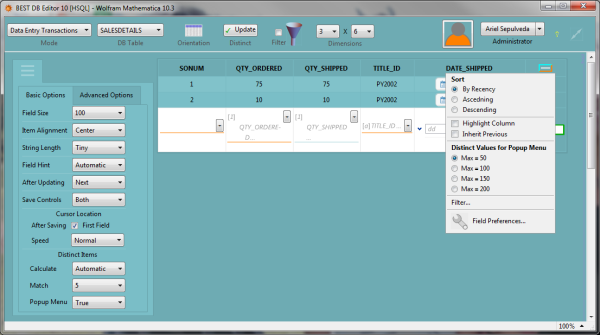
Create Table
To create a table, the process is as follows: select reference tables (optional) and the desired fields from each selected table. In the First Fields and Last Fields tabs, new field names can be typed, separated by commas. Each selected or newly defined field can be modified with the following properties: Nullable, PrimaryKey, DataType, and DataLength (when applicable). Once the fields have been set and the new table named, press the button Create Table in Database to create the new table.
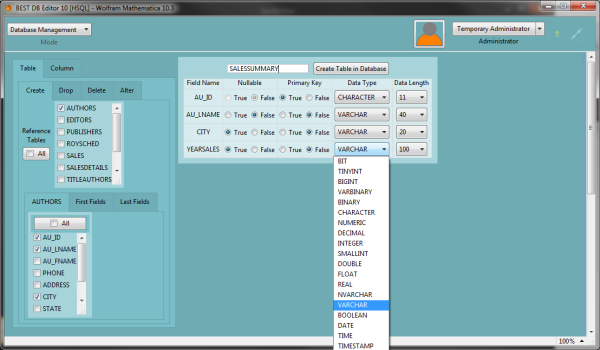
Import Data into New Table
To initiate the process, select the file and proceed to Import the data. If the data headers of the data imported does not match those of the selected table, a warning message will be generated. The data types of the fields to be created can be individually selected by the user, or the Guess button can be used to select the data type based on the Heads of the imported data. Note that field names can be Excluded by selecting that option in the data type menu.
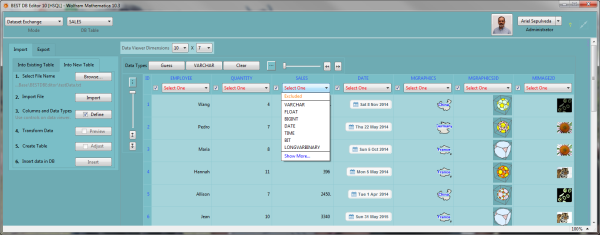
|